Do any of you not know how to change Roblox profile picture? Well, by chance this time, we will discuss it in full.
Roblox is a very popular online gaming platform, especially among children and teenagers. Apart from playing various types of games, Roblox users can also customize the appearance of their account, one of which is by changing their profile picture.
A profile picture is an image that appears on your profile page and is visible to your friends and other players. Although it may seem simple, changing your profile picture can make your account look more interesting, creative, and reflect your personality.
However, not all Roblox users know how to change this profile picture. In this article, you will learn how to easily change your Roblox profile picture, both through desktop and mobile devices. In addition, this article will also discuss the requirements, tips on choosing the best pose, and solutions if you experience problems while doing so.
What is a Profile Picture in Roblox?
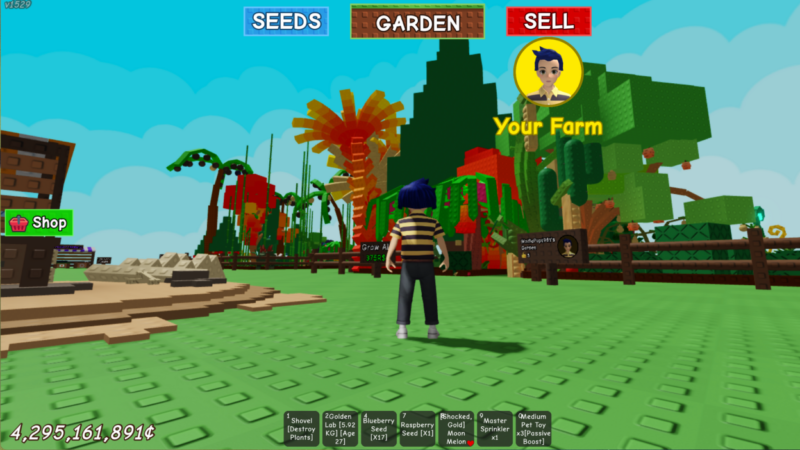
Profile photos in Roblox are different from the avatars or characters you use in the game. A profile picture is a still image of your avatar that can be arranged in various poses and directions. This image will appear on your Roblox profile page, and is one of the first things people see when they visit your account.
This profile picture feature was introduced by Roblox as a new way to express yourself. You can set your avatar’s pose, facial expression, and even the camera’s point of view, and make it a static profile picture.
Requirements to Change Roblox Profile Photo
Before you can change your profile picture, make sure you have the following things in place:
- Active Roblox account
You must have registered and logged into your Roblox account. - 3D avatars on
Profile photos can only be made from 3D avatars, not classic 2D avatars. - Devices that support
The profile photo setting feature is best used via desktop (web browser), although it is now also available on mobile apps.
How to Change Roblox Profile Photo (Desktop Version)
Here are the steps to change your profile picture via PC or laptop:
1. Login to Roblox
Go to https://www.roblox.com and log into your account using your correct username and password.
2. Enter the Avatar Page
Click the gear icon on the top right, and select Avatar from the dropdown menu. You will be redirected to a page where you can customize your avatar.
3. Click “Edit Profile Picture”
At the top, an option will appear that says Edit Profile Picture. Click this button.
4. Set Avatar Pose
You will see a 3D view of your avatar. Here you can:
- Rotate the camera direction (360 degrees)
- Adjusting hand and body poses
- Changing facial expressions
- Selecting the direction of view
Use the mouse or navigation keys to customize the display as desired.
5. Click “Save”
If you are satisfied with how it looks, click the Save button. Then your profile picture will be updated immediately.
How to Change Roblox Profile Photo (Mobile Version)
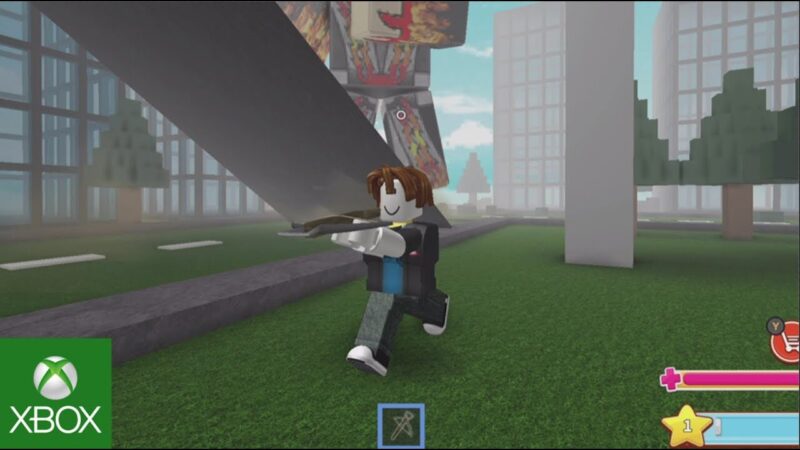
This feature is also available in the Roblox mobile app. Here’s how:
- Open the Roblox application on your cellphone
- Login and go to the Avatar tab
- Click the pencil icon or the “Edit Profile Picture” option
- Customize poses and viewing angles like the desktop version
- Press the Save button
If you don’t find this feature in the app, make sure you’re using the latest version of the Roblox app.
Tips for Choosing an Attractive Profile Photo
Here are some tips to make your profile picture look more attractive and reflect your personality:
- Choose a unique pose
Use a pose that shows your favorite style or attitude, such as waving, standing tall, or a heroic pose. - Use appropriate facial expressions
If your avatar has facial animations, use smiling, laughing, or cool expressions to attract attention. - Pay attention to lighting and camera angles
Point the camera at the front or at a slight angle to make it look more dynamic and less boring. - Update regularly
If you change your outfit or avatar style, don’t forget to also change your profile picture to keep it consistent.
Why can’t I change my profile picture?
Some users may experience problems when trying to change their profile picture. Here are some common causes:
- Feature not yet available for your account
Roblox is rolling out this feature gradually. If you haven’t seen the “Edit Profile Picture” option, it may not have been enabled for your account yet. - Using a 2D avatar
This feature can only be used by 3D avatars. Make sure you are not using a classic avatar type. - Browser or app problems
Try updating the Roblox app to the latest version or use another browser such as Chrome or Edge. - Unstable internet connection
Connection problems can also make the settings not save correctly.
Conclusion
Thus the discussion about how to change the Roblox profile photo. What do you think about this article? Don’t forget to comment below. Keep visiting Dafunda so you don’t miss other interesting information about Roblox Tips from us.







