How to change Roblox username is very important to know for those of you who want to change your Roblox name.
For Roblox players, in-game identity is very important. One of the main aspects of that identity is the username. A username is the name that is visible to others when you play games, make friends, or create content on Roblox.
However, what if you feel that your username is no longer suitable or want something cooler and more unique? Don’t worry! Roblox provides a feature to easily change your username.
In this article, you will find a complete guide on how to change your Roblox username, starting from the requirements, costs, steps, to tips on choosing an attractive new username.
Requirements to Change Username on Roblox
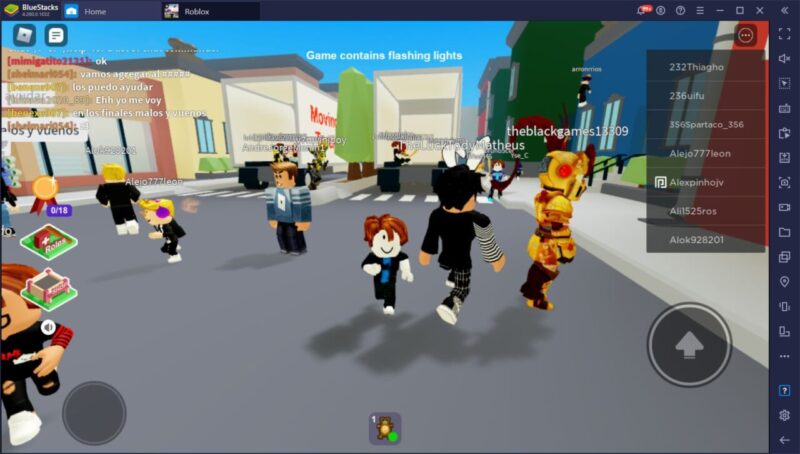
Before changing your username, there are several conditions that you must fulfill:
- Have enough Robux balance
To change your username, you need to pay a fee of 1,000 Robux. So, make sure you have enough balance before starting this process. - New unused username
You cannot use a username that is already used by another player. Usernames must be unique and available. - Account verified
While it is not mandatory, it is highly recommended to verify your email and phone number to make your account more secure when making changes.
How to Change Roblox Username Easily
Follow this guide to change your username:
1. Login to Roblox Account
Go to https://www.roblox.com in your browser and login using the account you want to change the username to.
2. Go to Account Settings
Once logged in, click the gear icon on the top right (desktop) or the three-dot icon at the bottom (mobile). Select Settings.
3. Select the “Account Info” Tab
On the settings page, make sure you’re on the Account Info tab. Here, you will see your basic account information, including your current username.
4. Click “Edit” next to Username
Locate the “Username” section, then click the Edit button (pencil icon).
5. Enter New Username
Type the new username you want. The system will check whether the name is available or not.
6. Enter Account Password
Before confirming the changes, Roblox will ask you to enter your password as a security measure.
7. Pay with 1,000 Robux
If all information is correct and the username is available, you will be asked to pay 1,000 Robux. After successful payment, your username will change immediately.
Tips for Choosing a Cool Roblox Username
After knowing how to change Roblox username. Here are some tips so that your new username is not only unique, but also interesting:
- Use a memorable name
Avoid usernames that are too long or complicated. - Combine a favorite word and a number
For example: DragonKnight99, PixelNinja or SkyRider. - Avoid using strange symbols
Some symbols may not be allowed by the system or make it difficult for your friends to find your username. - Check availability first
You can try typing the username you want in the Roblox user search field to see if it’s already in use.
Things to Know After Changing Username
- Old usernames cannot be used again
Even by yourself, the old username will be considered “used” by the Roblox system. - Friends stay connected
Your friends won’t disappear, as the only thing that changes is your username, not your account. - Display names can be different
Remember, Roblox now also has a Display Name feature, which you can change for free every 7 days. But the username is the main identity of the account and is not free to change.
That’s the discussion about how to change username. What do you think about this article? Don’t forget to comment below. Keep visiting Dafunda so you don’t miss other interesting information about Roblox Tips from us.







